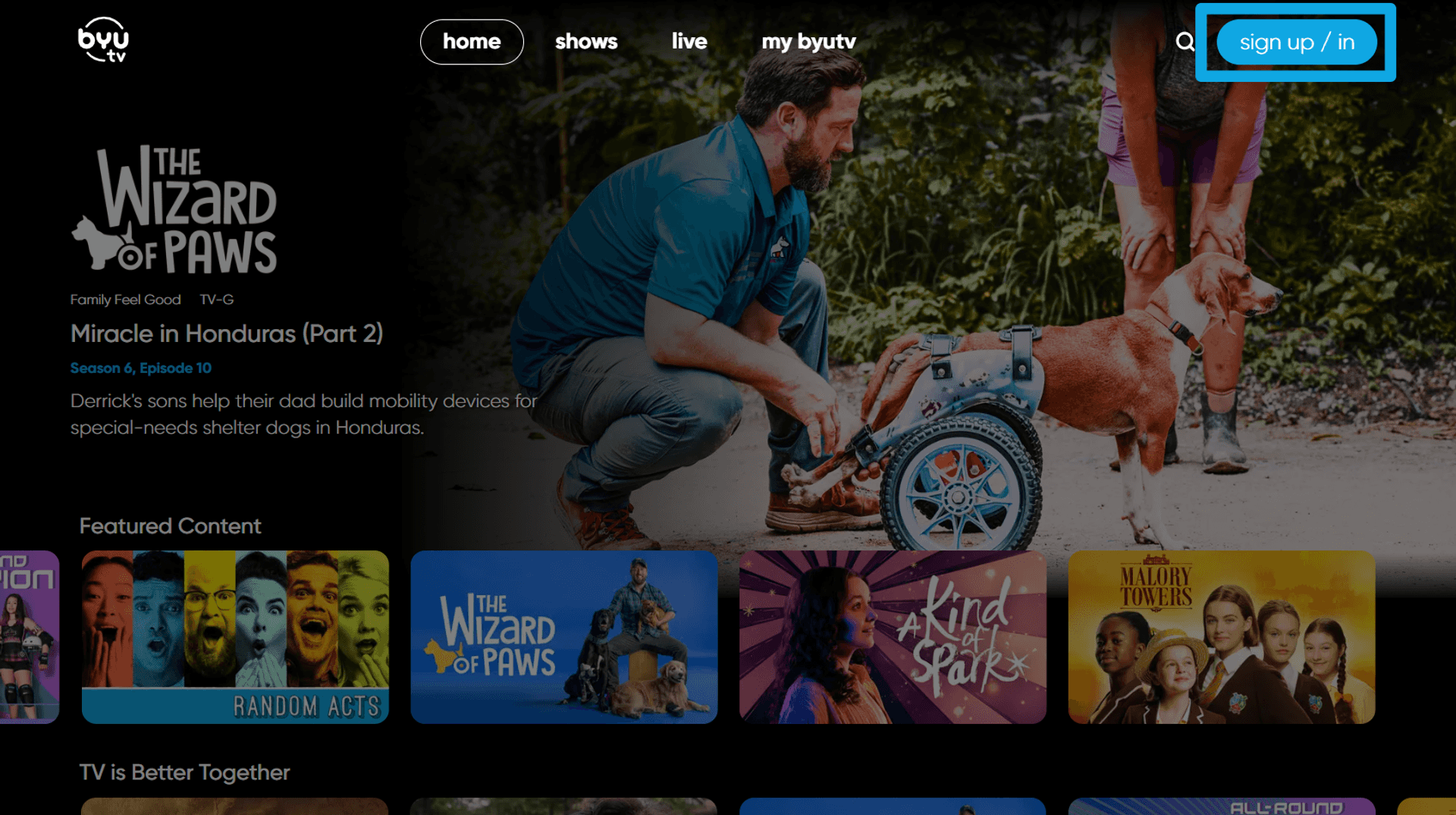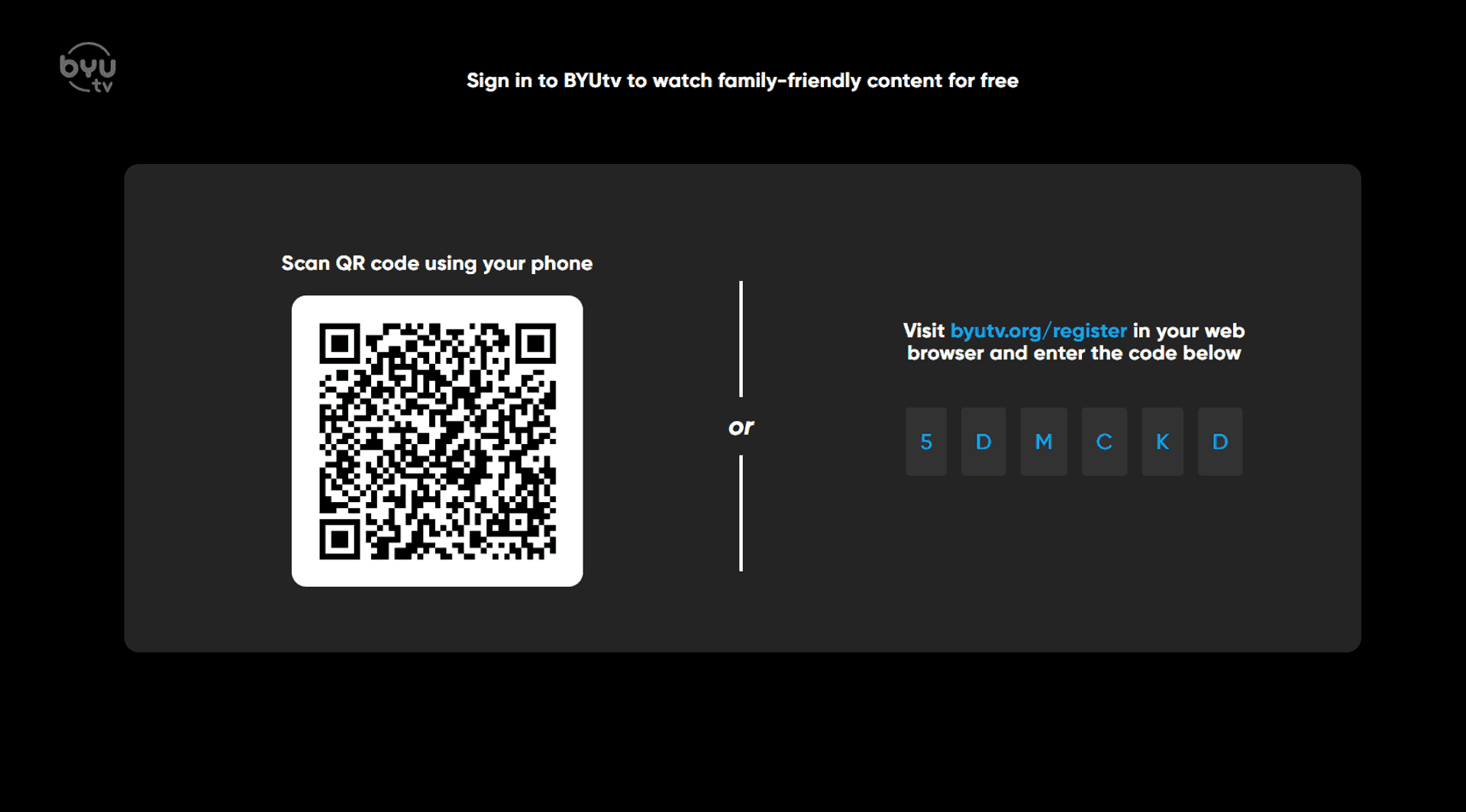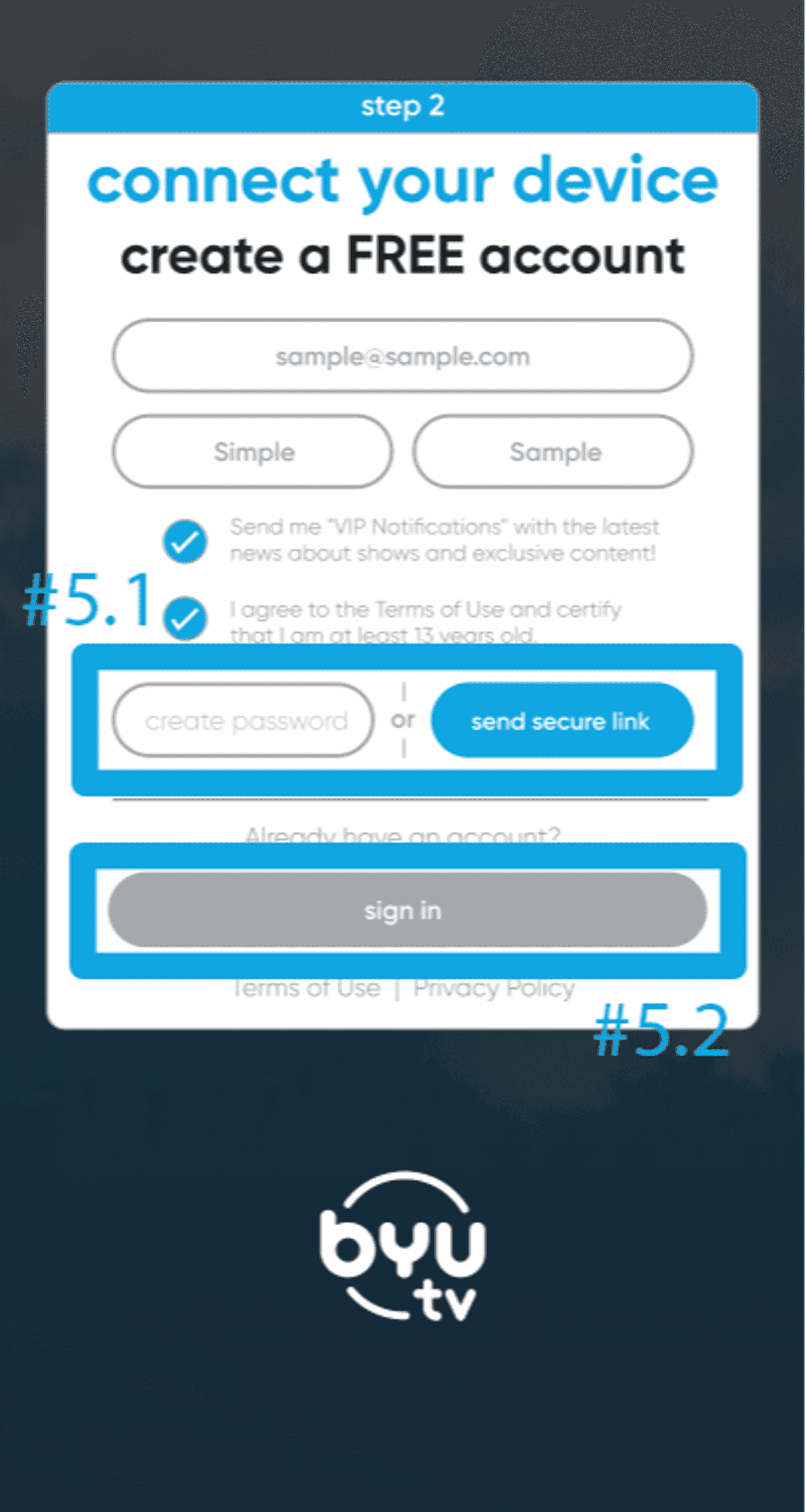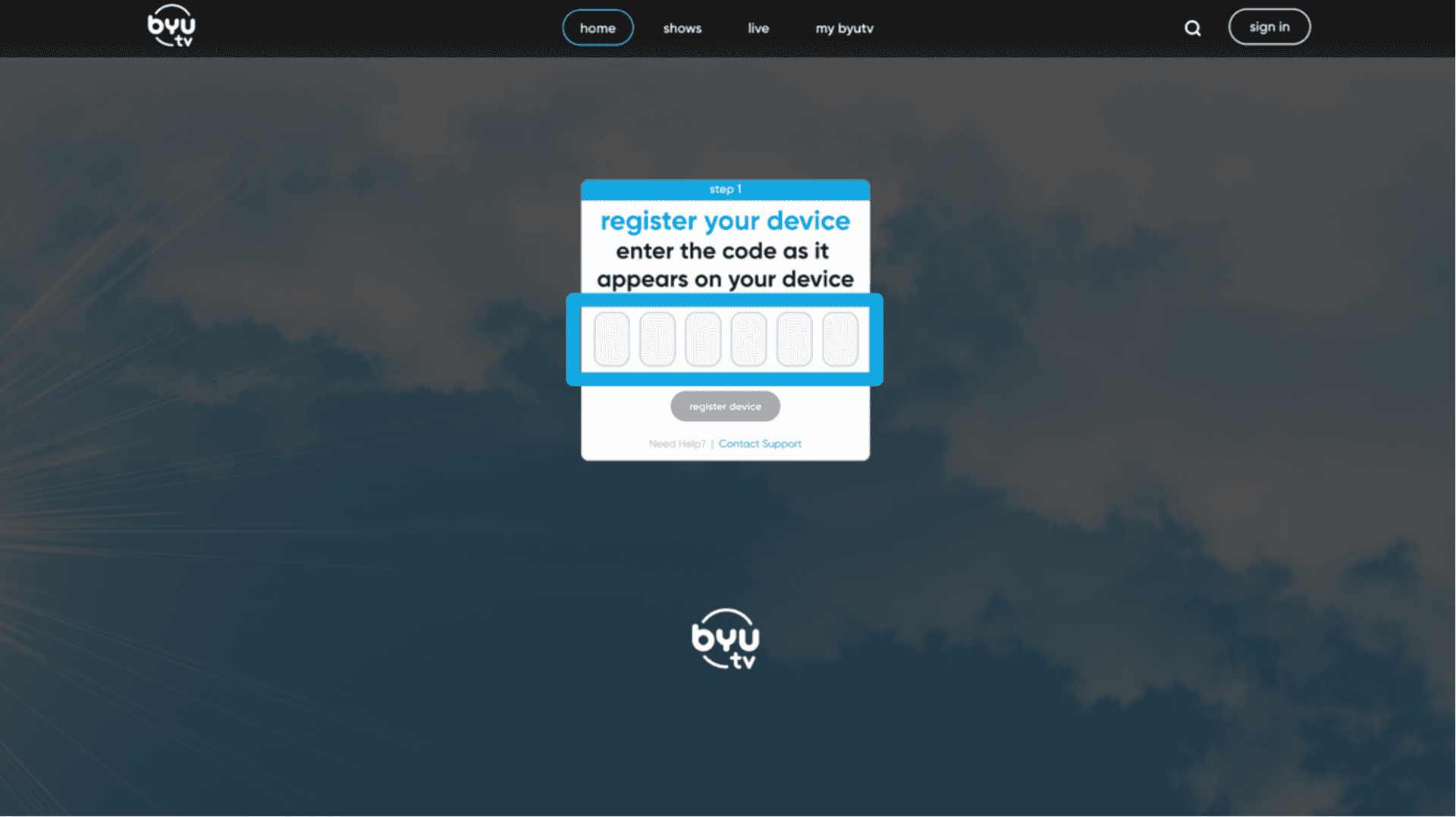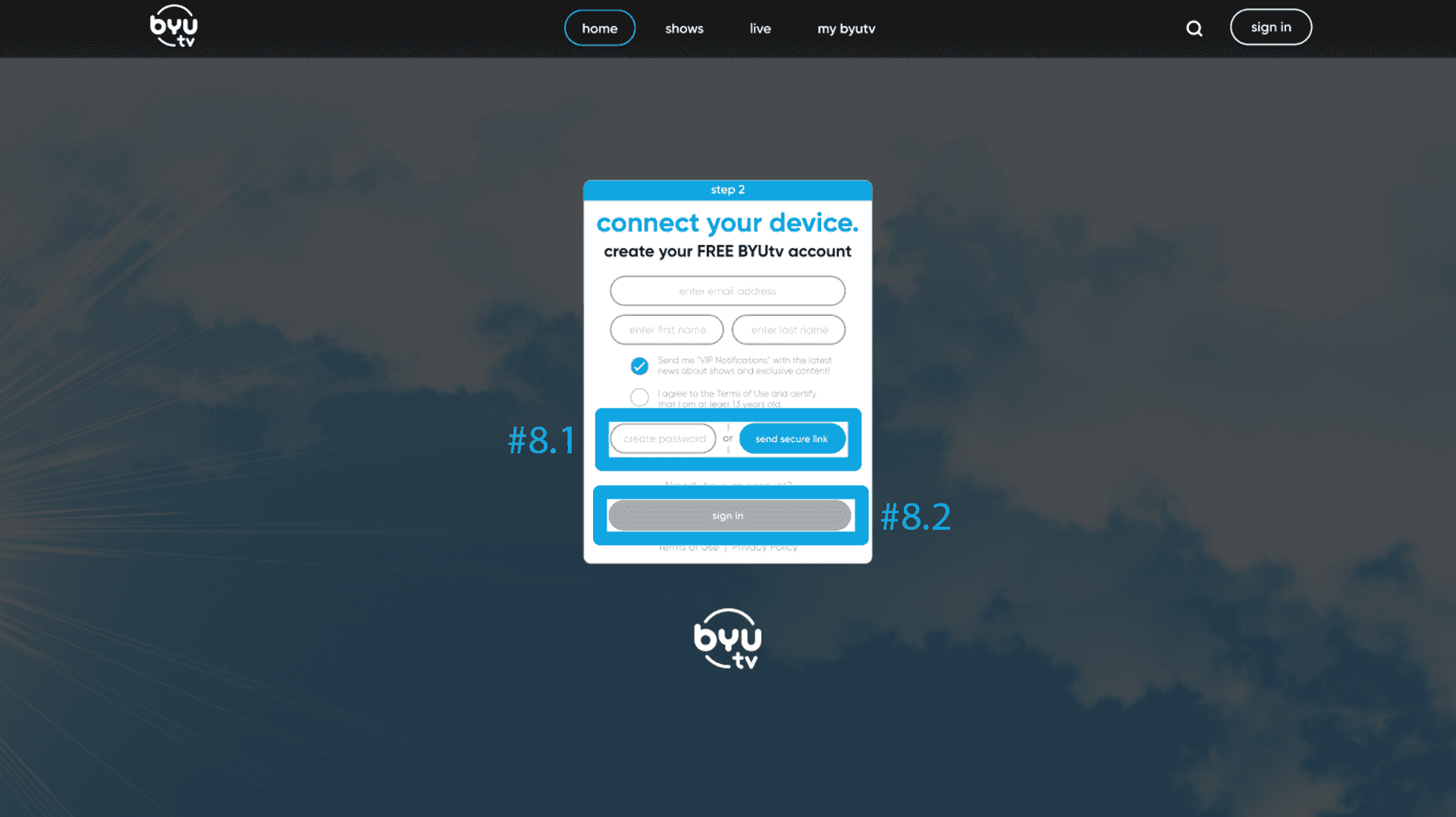How to Register Your Device to Your FREE BYUtv Account
Registering your device to your free BYUtv account allows you to unlock all the benefits of BYUtv!
- Access exclusive content including The Chosen, live TV and movies
- Save your place across any device
- Create custom watch lists and playlists
- All with no cost to you!
- After downloading the BYUtv app on your device, launch the app by pressing on it's icon.
- Navigate to the top-right corner and select "Sign Up/In."
- Select "Sign up/Sign in."
- You will be given two options to sign up/sign in, either by using your phone to scan a QR code or opening your web browser on another device.
Scan QR Code
- When you scan the QR code, you will be directed to a screen where you can either create a new BYUtv account, or sign in to your existing account. Navigate to the section that applies to you.
(#5.1) Create Account
- Enter your email address, first name, and last name in the proper text boxes.
- Select the circle next to the Terms of Use to agree to the terms.
- Select "Create Password" or "Send Secure Link" to finalize your account. If you choose "Create Password," you will be able to enter your custom password into a text box, then select "Create Account." If you choose "Send Secure Link," you will be sent an email with a link to finish registering.
(#5.2) Sign In
- Already have an account? Press "Sign In."
- You will be prompted to enter your email address, then choose to "Enter Password" or "Send Secure Link." If you choose "Send Secure Link," then an email will be sent to you with a link to finish signing in.
Web Browser
- Make sure that you have the code from your device that appeared in Step #4.
- Visit byutv.org/register.
- Enter the code, then select "Register Device."
- You will be directed to a screen where you can either create a new BYUtv account, or sign in to your existing account. Navigate to the section that applies to you.
(#8.1) Create Account
- Enter your email address, first name, and last name in the proper text boxes.
- Select the circle next to the Terms of Use to agree to the terms.
- Select "Create Password" or "Send Secure Link" to finalize your account. If you choose "Create Password," you will be able to enter your custom password into a text box, then select "Create Account." If you choose "Send Secure Link," you will be sent an email with a link to finish registering.
(#8.2) Sign In
- Already have an account? Press "Sign In."
- You will be prompted to enter your email address, then choose to "Enter Password" or "Send Securre Link." If you choose "Send Secure Link," then an email will be sent to you with a link to finish signing in.